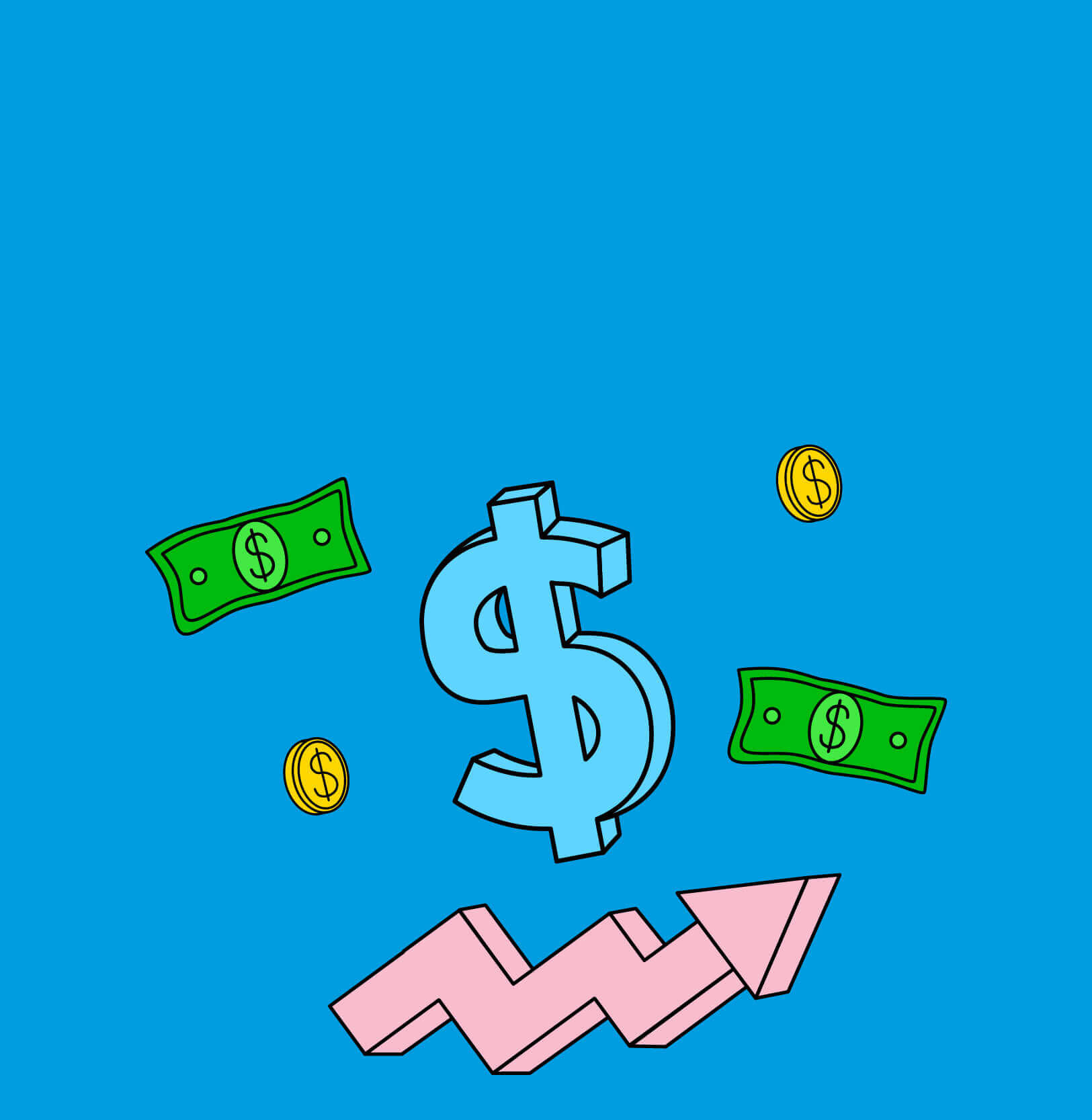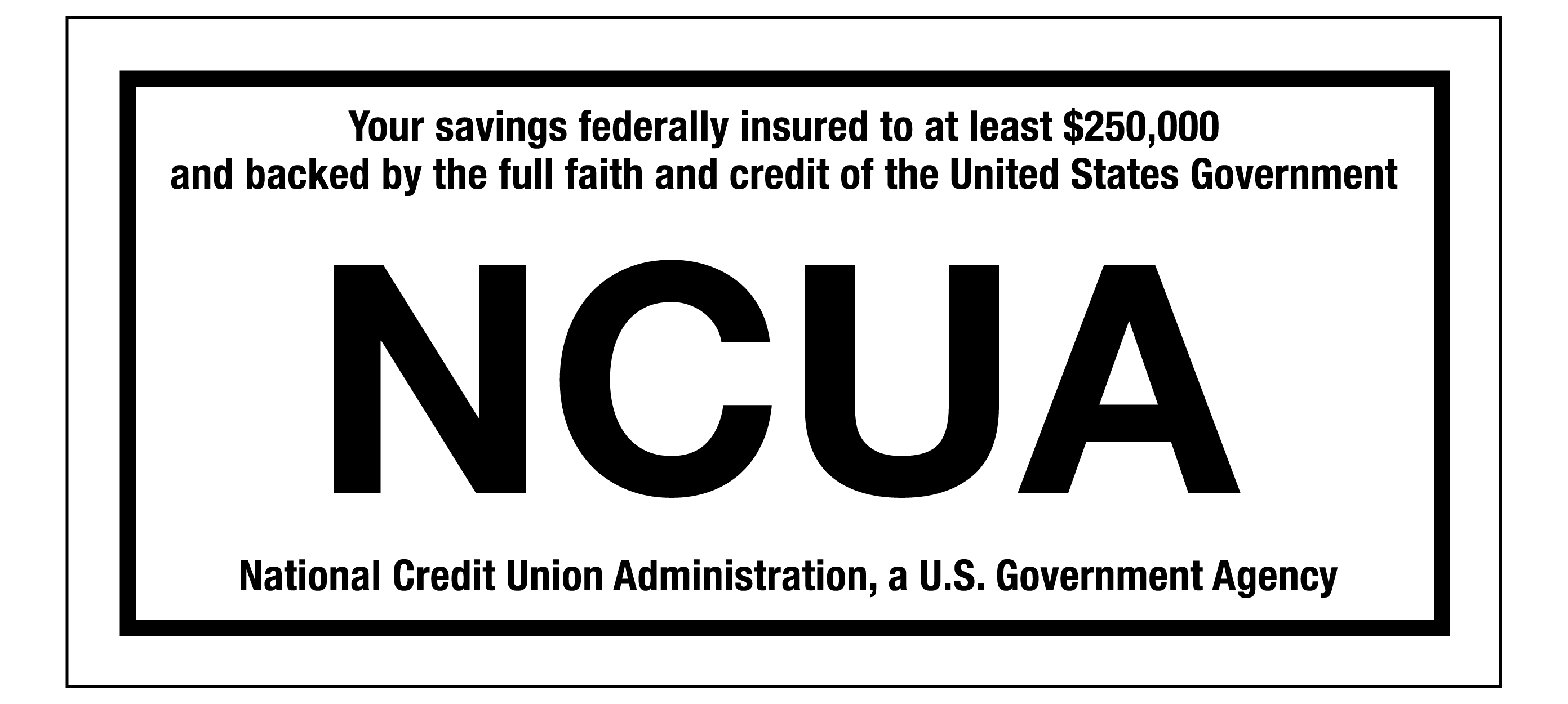MoneyTracker® is your personal financial budgeting tool.
Benefits & Features
- A great way to budget your money by creating savings and spending plans
- Easy to follow plans to keep you on track
- Free for members through eBanking and the CapEd Mobile App1
- Easy to configure to your goals and habits
- Track it on your calendar
How to use MoneyTracker®
To get started with Money Trackers, you'll need to begin in the desktop or full site version of eBanking. Once you've completed the steps below, you'll be able to view and monitor your budgets on the app.
- Log in to CapEd eBanking on the desktop version. Opens in new tab. If you do not have a CapEd eBanking account, sign up for eBanking here. Opens in new tab.
- Under the Financial Planning tab, select Money Tracker.
- Name your budget (E.g., Vacation, College, etc.)
- Select the account(s) you want to include in your budget.
- Under Expenses, select Add a Category.
- Select a category from the list provided or add your own.
- To add your own, select Manage Categories
- In the income section, select Add Category to add your monthly income.
- Once all categories have been added and your income has been entered, select Create Budget.
Your budget has now been created! You may need to adjust categories for your purchases or payments so that MoneyTracker records your spending correctly.
Sign up for eBankingQuestions?
Disclosures
1 MoneyTracker® must first be set up through CapEd eBanking and then it can be accessed on the CapEd Mobile App.