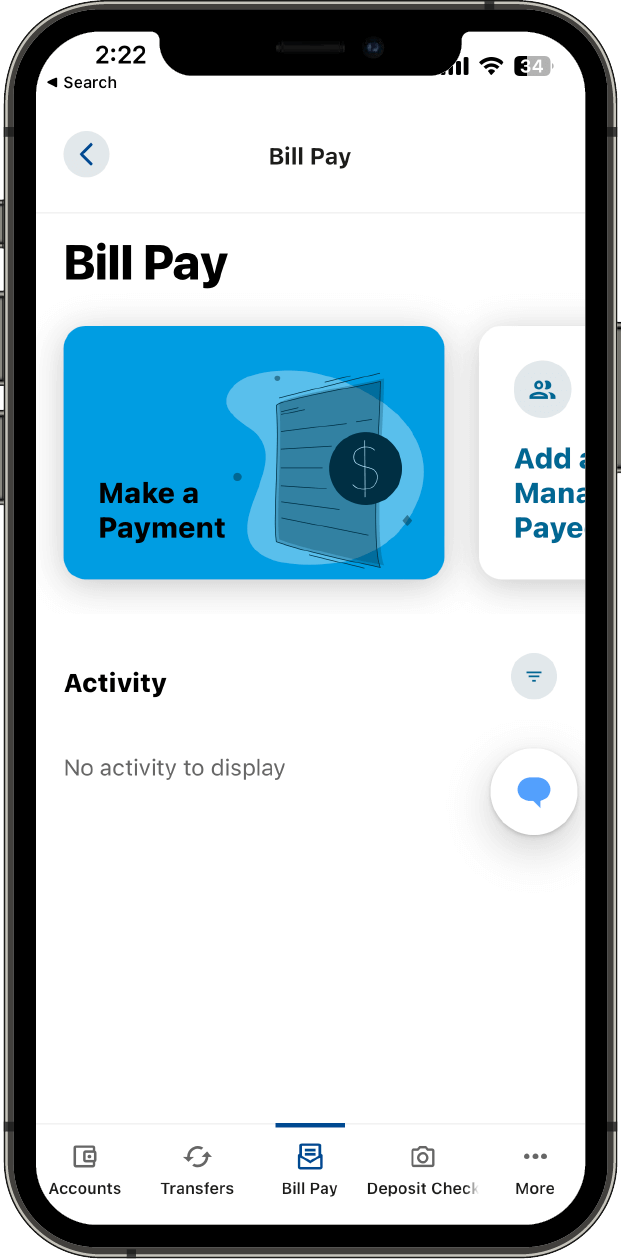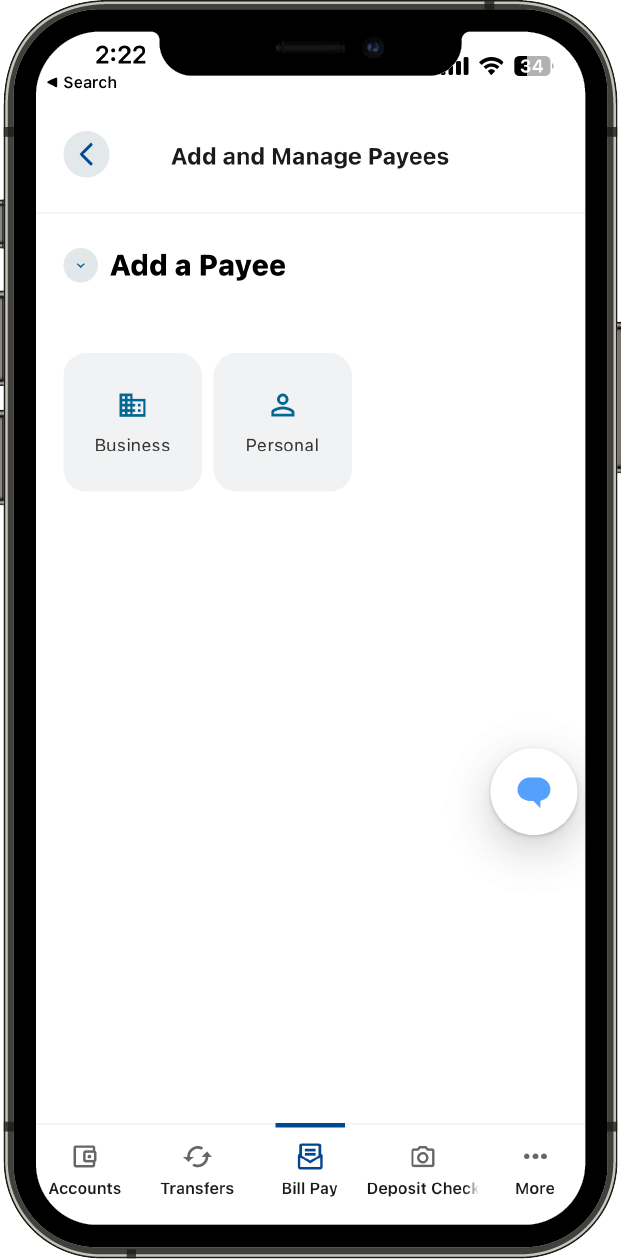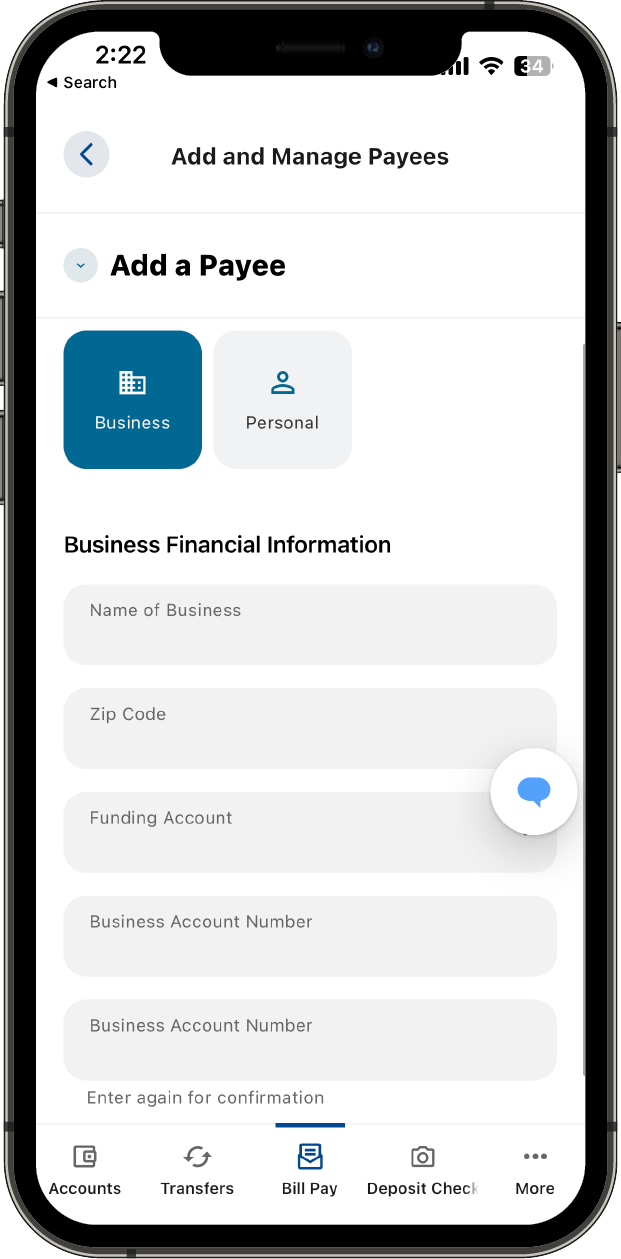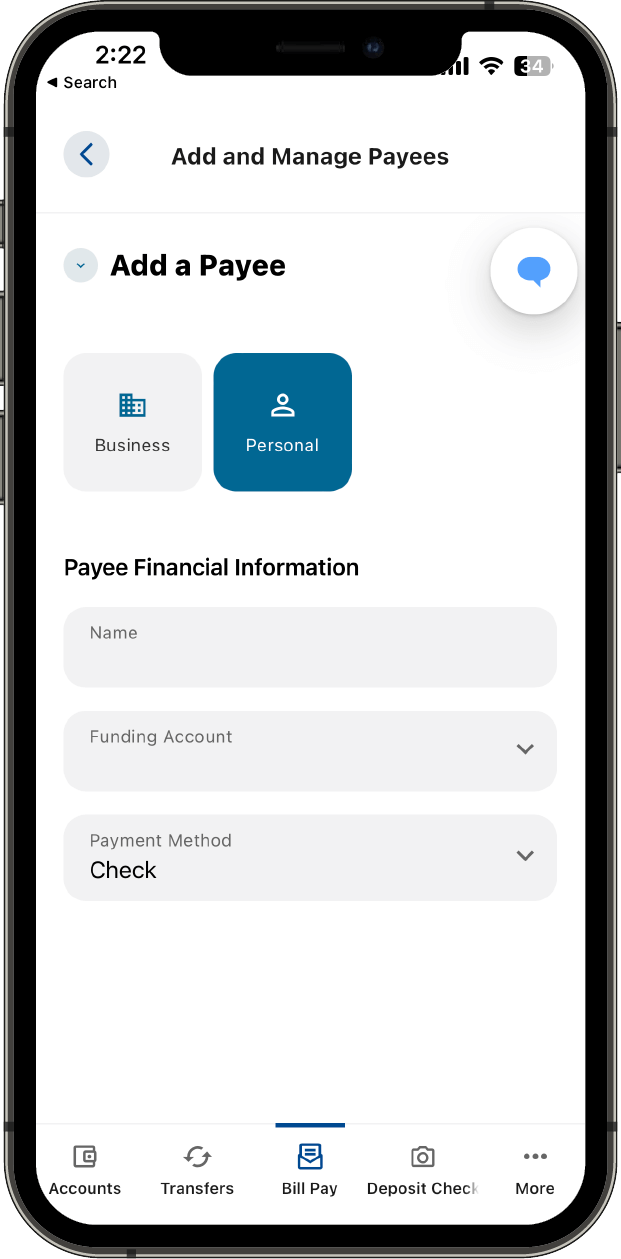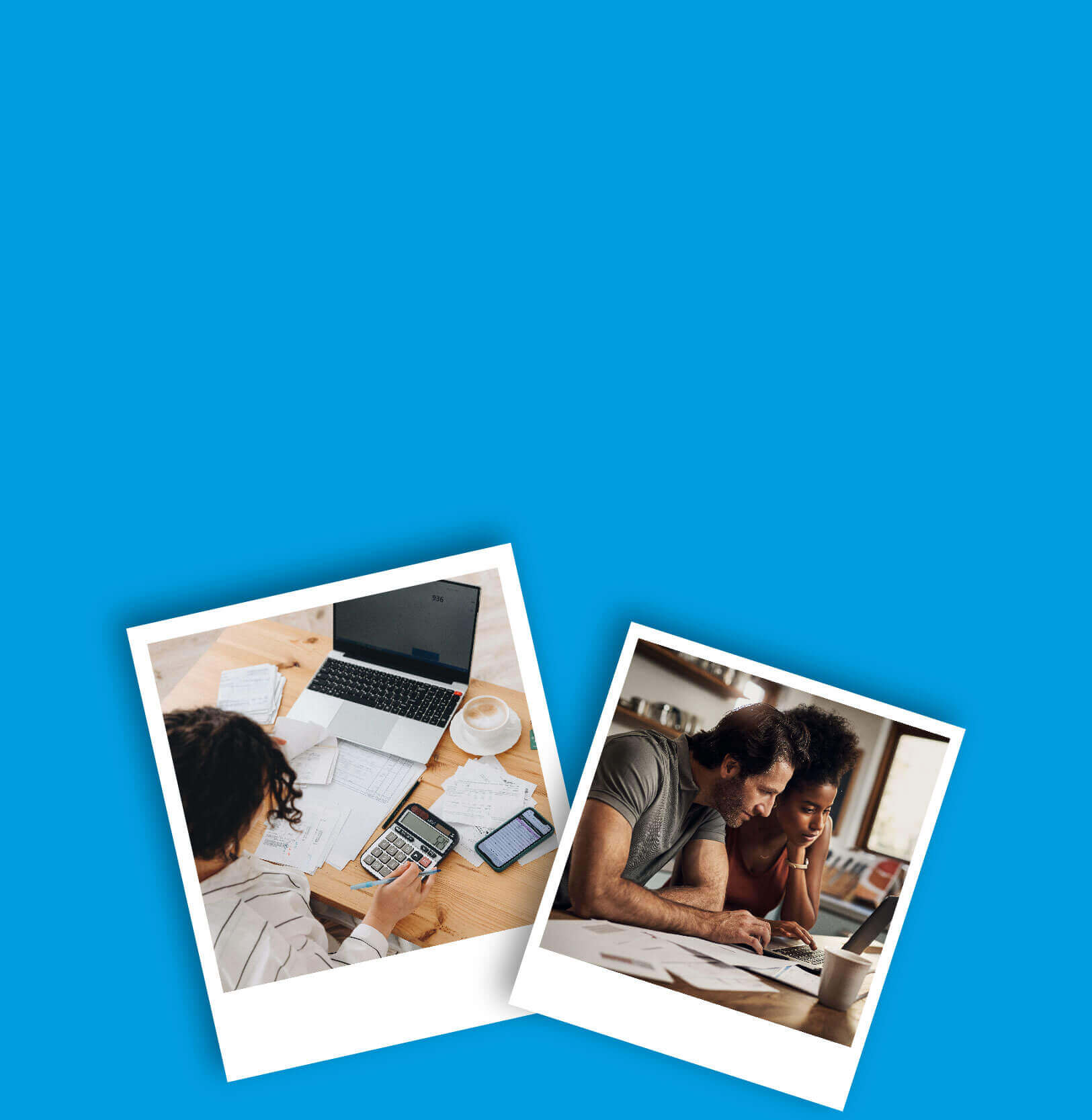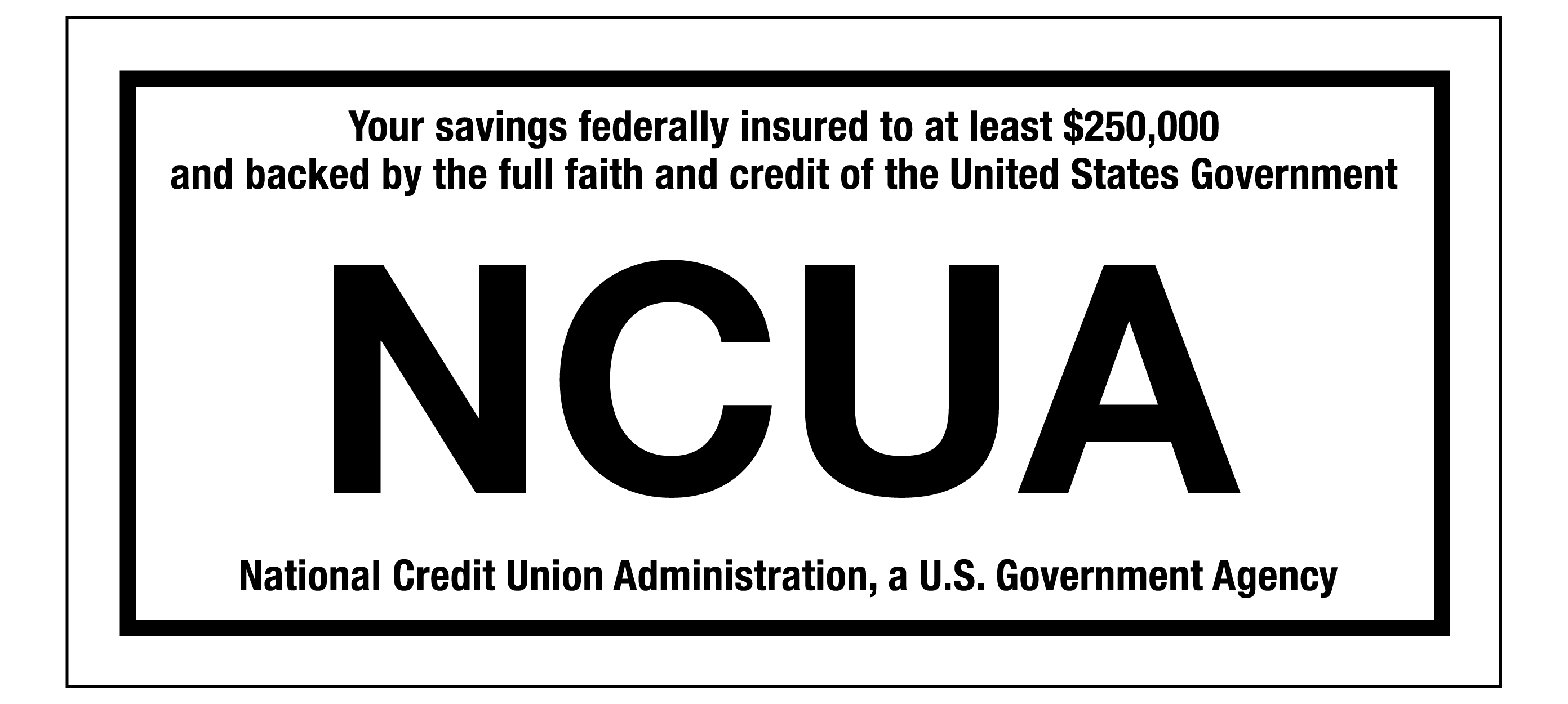Please be aware that mortgage and HELOC scheduled automated payments will be processed the evening of the scheduled date. The payment will be reflected on your account the following business day with the effective date that it was scheduled for.
Please be aware that mortgage and HELOC scheduled automated payments will be processed the evening of the scheduled date...
Please be aware that mortgage and HELOC scheduled...
Bill Pay is a feature of CapEd's eBanking that allows you to pay your bills directly from your online account.
How to use Bill Pay
- Gather the billing statements for the bills you want to pay.
- Log in to CapEd eBanking. If you do not have a CapEd eBanking account, sign up for eBanking here.
- Click on the Bill Pay Widget.
- Under the Bill Pay Dashboard, click on the top right icon that says + Add Payee and enter in the requested information for each payee.
- Once your Payee is set up, click on the payee to make a payment, see your activity, view and edit details, or see your bills.
- Select the account you need to make a payment on.
- Type in the amount to pay and submit.
Bill Pay features