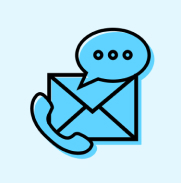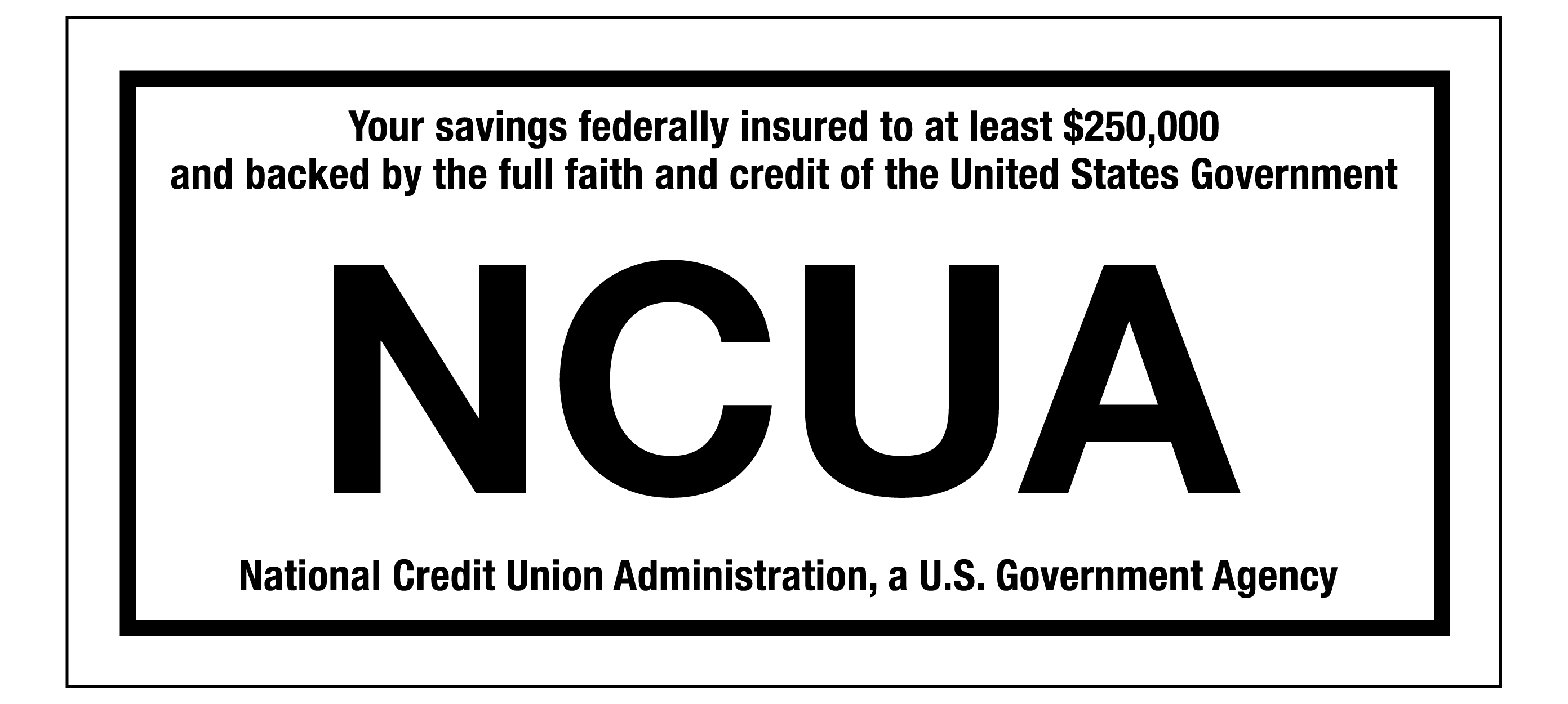We have many ways for you to reach us so we can answer your questions and meet your needs quickly. Text us, chat online, or give us a call.
Get in Touch
FAQs
Grab your external account number and routing number and follow these instructions on our blog to get started.
Enrolling in CapEd Online Banking (also known as eBanking) can be done on our website or on your CapEd Mobile Banking app! Our blog has step by step instructions to help you enroll in eBanking.
Depositing a check on CapEd's Mobile Banking app is a breeze! It's as simple as snapping a couple of photos and pressing a single button. Follow these steps to deposit your check on mobile today.
If you need to add a payee to CapEd's Bill Pay, we have instructions for adding a payee on our blog.
If you're having any trouble linking your online banking with Quicken and QuickBooks, our blog provides instructions for manually exporting and uploading your transactions. To learn how to link your accounts to Quicken, visit this helpful article. To do the same for Quickbooks, view instructions here.
Here is our how-to article about enrolling in eStatements in Online Banking.
Snapshot is a preview of the accounts you'd like to see the balances for quickly, without logging into your CapEd Mobile Banking App. Learn how to set up Snapshot.
If you need to reset your online banking password, read this helpful guide on how to reset your password.
Visit our Become a Member page to start your membership at CapEd.
If you would like to update the mailing address associated with your CapEd account(s), you can do so in one of four ways:
- Use the Member Services Widget in eBanking. Update your mailing address right in the CapEd Mobile Banking app or Online Banking with the Member Services widget's Change Address option.
- Compose a secure message through your online banking Message Center to submit a written request for a change of address. In this case, be sure to include your membership number, date, and signature in the request. For security reasons, we are unable to accept mailing address change requests sent within the body of an email.*
- Contact us by phone at (208) 884-0150 or (800) 223-7283 during our normal business hours. Our current phone hours can be found in the Contact & Hours section of our Contact Us page.
- Update your address in person. You may always come visit us at one of our branch locations and update your address at the teller counter or through the drive-through.
*If you prefer to use email to submit an address change request, type or hand write the request and physically sign the document and attach either a scan or an image of the full document to the email. The written request must include: your member number, old address, new address, your signature, and the date on which you signed the request. One way to attach this kind of request is to take a photo of the document with your tablet or cell phone and email that image to [email protected].
If you are a CapEd member and you will be traveling soon, let us know that you'll be gone by providing us the following information:
- The date you will leave and the date you will return from your trip.
- A list of the states and countries you will be traveling to, including stop-over locations, in case you find you need that cup of airport coffee or a snack.
- The type of CapEd card that will be travelling with you: debit card, credit card, or if you'll be bringing both.
- The names of all CapEd members who will be traveling with you who might also be using the card.
The earlier you can let us know you and your CapEd cards will be on the road, the better! This information can be shared with us via phone call, online message center, or speaking with a teller in-branch or at the drive-through. Contact us and we'll make sure we keep your card ready to purchase travel souvenirs, lodging, and meals on your next adventure.
If you need to close your account at CapEd, you can:
- Call us, send a chat, text, or online banking message to close your account remotely.
- Stop by any branch location to speak with a CapEd Representative.
Additional Resources
We have a growing library of how-to articles available for reference when you need help! Visit the CapEd blog and explore our resources to find instructions and answers to other frequently asked member questions.
CapEd Credit Union's YouTube channel features a playlist of how-to content for Online Banking features that helps you navigate the CapEd Mobile Banking App on Android and on iOS. Check out our CapEd Online Banking Guides playlist to learn more.