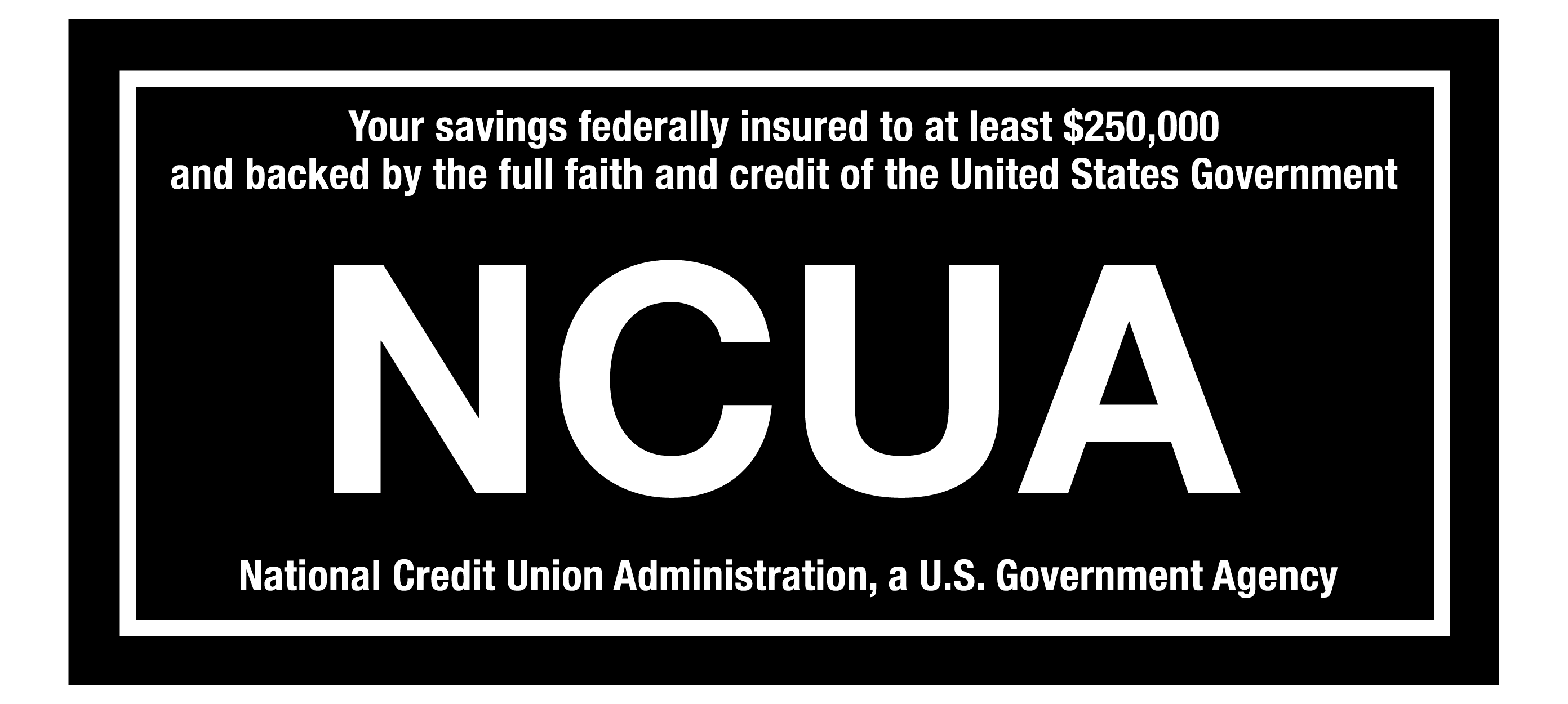FRAUDULENT CALL ALERT! CapEd has been made aware that members are receiving calls that appear to be from CapEd claiming to need personal information to resolve fraud on a debit card. CapEd will never call you and request social security numbers or full card numbers over the phone. If you are concerned about a call you've received, please reach out using the Let's Talk live chat button or call 800-223-7283. You can also review our Safety & Security measures here.
FRAUDULENT CALL ALERT! CapEd has been made aware that members are receiving calls that appear to be from CapEd claiming to need personal information to resolve fraud on a debit card. CapEd will never call you and request social security numbers or full card numbers over the phone. If you are concerned about a call you've received, please reach out using the Let's Talk live chat button or call 800-223-7283. You can also review our Safety & Security measures here.
FRAUDULENT CALL ALERT! CapEd has been made aware that members are receiving calls that appear to be from CapEd claiming to need personal information...

Especially in today's economy, financial concerns are at the top of everyone's mind, and we want to make sure our members understand the tools at their disposal to manage their accounts successfully. If you're concerned about overdraft fees, here's how to help yourself avoid them:
Setting Up Notifications in eBanking
Account alerts are handy for helping you manage your finances because they allow you to stay on top of your balance without having to log into Mobile Banking after each transaction. First, you'll need to enable account notifications in Online Banking through your desktop.
How to Set Up Notifications
- Log into eBanking at capedcu.com.
- Select Tools > Alerts from the menu.
- Select the account(s) that you would like to receive the alert on.
- Toggle the alerts ON that you wish to receive.
- Then select the type of notification you would like to receive: email or push notifications on your mobile device.
For push notifications, you'll also need to select the device on which you'd like to receive notifications based on the mobile devices where you have downloaded the CapEd Mobile Banking App.
Avoiding Overdraft Fees
Now that you know how to set up notifications, you can use two specific notifications to help avoid overdraft fees:
1. Balance Alert
For each account you'd like to receive a Balance Alert for, input an amount that you'd like to be notified about reaching or exceeding when your balance goes above or below that number. Tracking when you reach a certain balance above a specific number is a great way to track your savings goals, too!
2. Insufficient Funds
If you're concerned about going in the negative with a purchase, you can turn on the Insufficient Funds alert. This will notify you when the selected account no longer has available funds.*
Edit Your Alerts in Mobile Banking
Once you have your Notifications enabled in eBanking, you can toggle these notifications on and off in the CapEd Mobile App in your Notification settings tab.**
- Log into the CapEd Mobile App.
- From the menu at the bottom of the screen, select More > Tools > Alerts.
- Select the alert type.
- Select the account(s) that you would like to receive the alert on.
- Toggle the alerts ON that you wish to receive.
- Then select the type of notification you would like to receive: email or push notification on you mobile device.
For push notifications, you'll also need to select the device on which you'd like to receive notifications based on the mobile devices where you have downloaded the CapEd Mobile Banking App.
Managing Your Funds
Even if you have alerts set up in eBanking, it's always a good idea to check your accounts regularly to stay ahead of your finances and to understand your financial well-being.
If you have any questions about the setup process or about managing your financial accounts, we have answers. Give us a call or send us a secure message through the Live Chat on our website during business hours and we'll be happy to walk you through setting automatic notifications.
*Not all alerts occur in real-time. For example, Insufficient funds notifications are sent in a batch every 12 hours.
**Alerts cannot be enabled in the CapEd Mobile App unless you have applied them to an account in eBanking on your desktop.