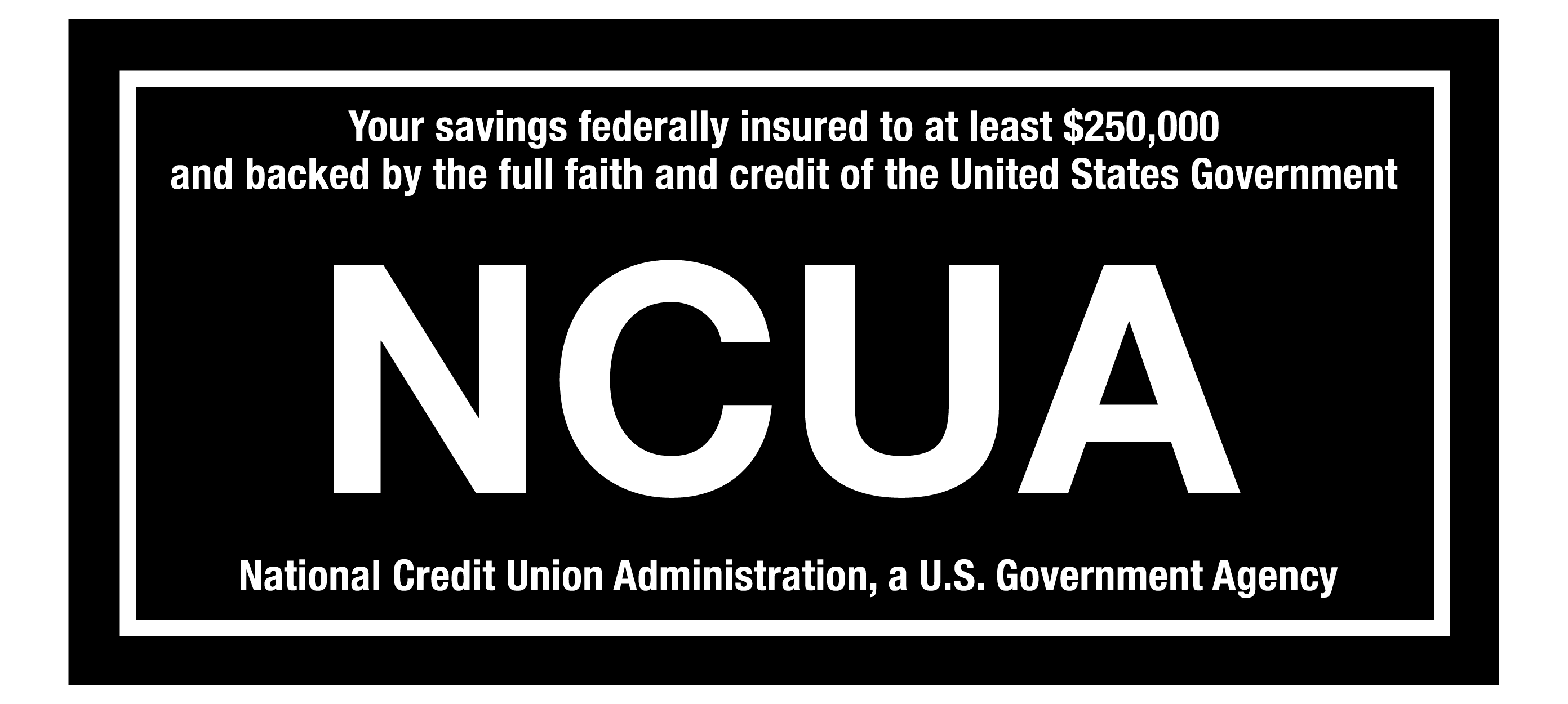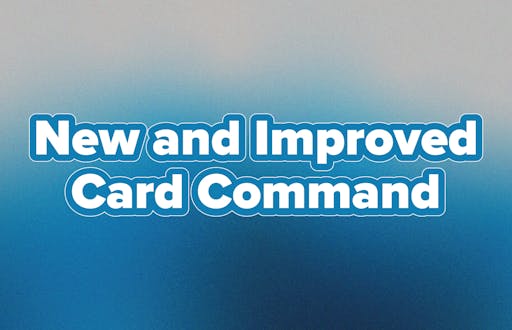
You're in command of your debit and credit cards and how they're used with Card Command! With Card Command, take the stress and worry out of spending, budgeting, and preventing fraud. Card Command is free, easy and super useful!
Features
You can find Card Command under the Accounts tab once you've logged into your CapEd eBanking.
- You can temporarily turn your card off and on. This is great for when you've misplaced your card or are worried about fraudulent purchases.
- Set spending limits. If you're trying to budget or monitor spending on your accounts, you can set up a spending limit to prevent purchases going through that exceed a designated amount.
- Restrict specific transactions. If you've had fraudulent purchases in the past from particular retailers or merchants, you can set up restrictions that prevent those purchases from going through.
- Enable Alerts. You can establish alerts to notify you when specific actions or transactions are made. You can set alerts for merchant types, location usage, spending limit notifications, and more.
Head to our Debit Card page for more details on how to use Card Command.
Important Updates
If you're already an expert with Card Command and have been using it for some time, you need to know the app has been updated.
- You now no longer need a separate app for Card Command. It is all integrated within CapEd eBanking!
- You will need to reestablish any alerts, spending limits, or restrictions that you had set up previously.
- You'll also want to ensure your CapEd cards are accurate. We recently converted all Visa Debit Cards to Mastercard. If you have a CapEd Visa Credit Card, those will also convert soon. You can learn more about the Mastercard conversion here.