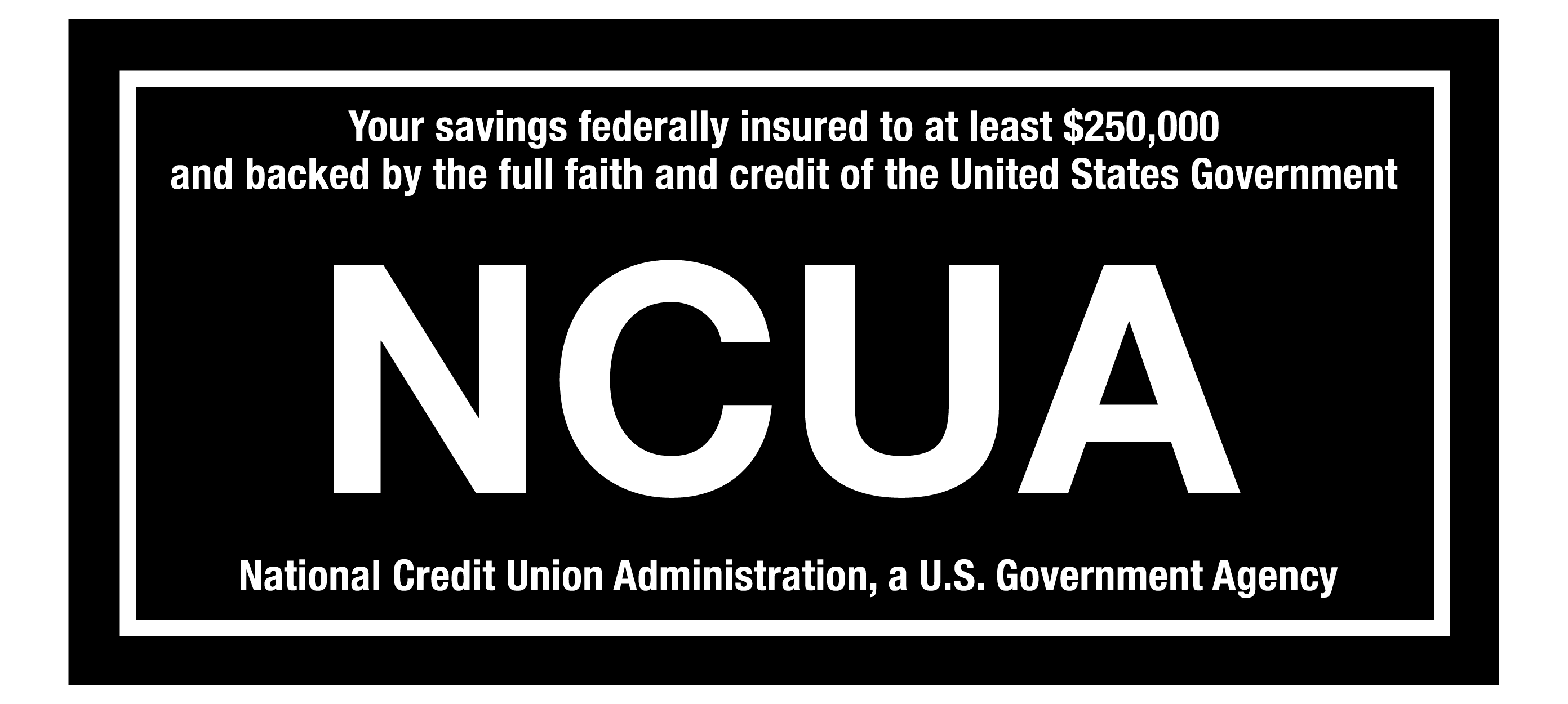FRAUDULENT CALL ALERT! CapEd has been made aware that members are receiving calls that appear to be from CapEd claiming to need personal information to resolve fraud on a debit card. CapEd will never call you and request social security numbers or full card numbers over the phone. If you are concerned about a call you've received, please reach out using the Let's Talk live chat button or call 800-223-7283. You can also review our Safety & Security measures here.
FRAUDULENT CALL ALERT! CapEd has been made aware that members are receiving calls that appear to be from CapEd claiming to need personal information to resolve fraud on a debit card. CapEd will never call you and request social security numbers or full card numbers over the phone. If you are concerned about a call you've received, please reach out using the Let's Talk live chat button or call 800-223-7283. You can also review our Safety & Security measures here.
FRAUDULENT CALL ALERT! CapEd has been made aware that members are receiving calls that appear to be from CapEd claiming to need personal information...

Snapshot is a quick glance at your account balances when you first open your CapEd Mobile App that provides visibility to your balances without the need to log into Mobile Banking.
To activate Snapshot:
1. Log into the CapEd Mobile App.
2. Select More in the menu bar and then the Settings gear icon.
3. Once you’re in Settings, select Snapshot.
4. Here, you can toggle Snapshot on and select the accounts you’d like to appear when you open the app before login.
After you’ve selected which accounts you want to see you can go back to the previous page.
Note: From here, we recommend logging out, closing the app completely, and reopening it.