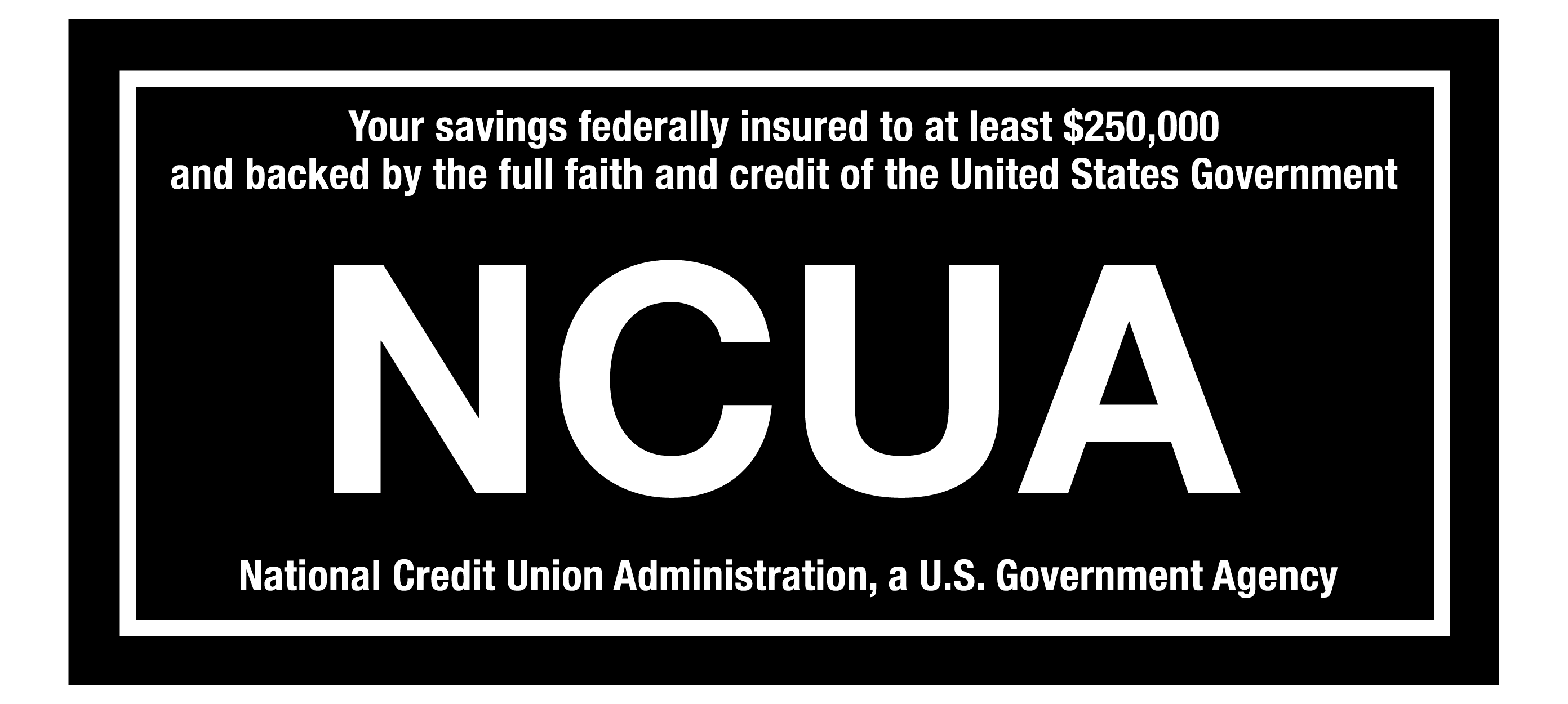Remember to activate and start using your new CapEd Mastercard Debit card. All Visa debit cards are now closed. Learn more about new Mastercard Debit and Credit cards.
Remember to activate and start using your new CapEd Mastercard Debit card. All Visa debit cards are now closed. Learn more about new Mastercard Debit and Credit cards.
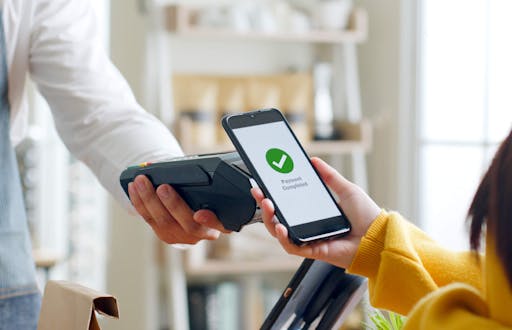
As long as you have your phone on you, you never have to worry about leaving your wallet at home again! With digital wallets like Apple Pay and Google Pay, you'll be able to add your CapEd debit or credit card to your phone and tap to pay to make purchases wherever digital wallets are accepted.
We gathered instructions from a few of the common digital wallet apps for you to get started. Learn how below!
Apple Pay
- In the Wallet app, tap the Add button.
- Tap Continue.
- Follow the steps on the screen to add a new card.
- Verify your information with your bank or card issuer. They might ask you to provide more information or to download an app before approving your card for use with Apple Pay.
- If you have a paired Apple Watch, you have the option to also add the card to your watch.
Go here for further instructions with Apple Pay.
Google Pay
- Open the Google Pay app .
- At the top right, tap your Profile picture > Wallet.
- At the bottom, tap Add to Wallet.
- Tap Payment card > New credit or debit card.
- Use the camera to capture your card info or enter it manually.
- If you’re asked to verify your payment method, choose an option from the list. Learn how to verify your payment method.
- Find and enter the verification code.
Tip: After you add a card, you might see a small temporary authorization on your account from Google. This authorization checks that your card and account are valid. It won’t be charged to your balance and will go away soon. Most temporary authorizations leave your account within 48 hours.
If you need further assistance with Google Pay, go here.
Samsung Pay
- Navigate to and open Samsung Pay on your phone.
- Tap Menu (the three horizontal lines) in the top left corner, and then tap Cards.
- Next, tap Add card; it looks like a credit card with a plus sign next to it. Next, tap Add credit/debit card.
- Follow the instructions to register your card. When you add a card, you must agree to the card's terms and conditions.
- If you have any questions about the terms, contact the card issuer.
- Once the card is added, you can start using it to make purchases with your phone!
Note: You can add and manage up to 10 payment cards, including credit cards and debit cards. You can also add unlimited gift cards to your account.
For Samsung Pay support, visit their site here.