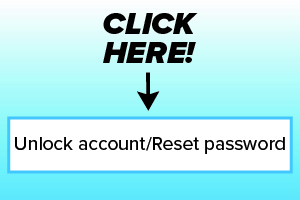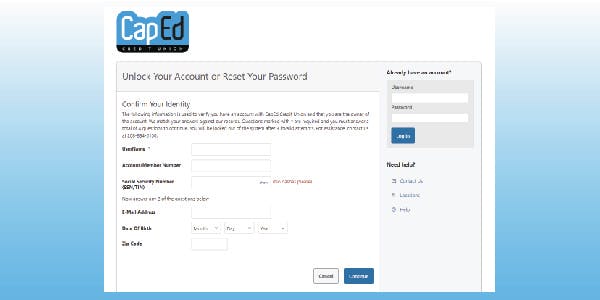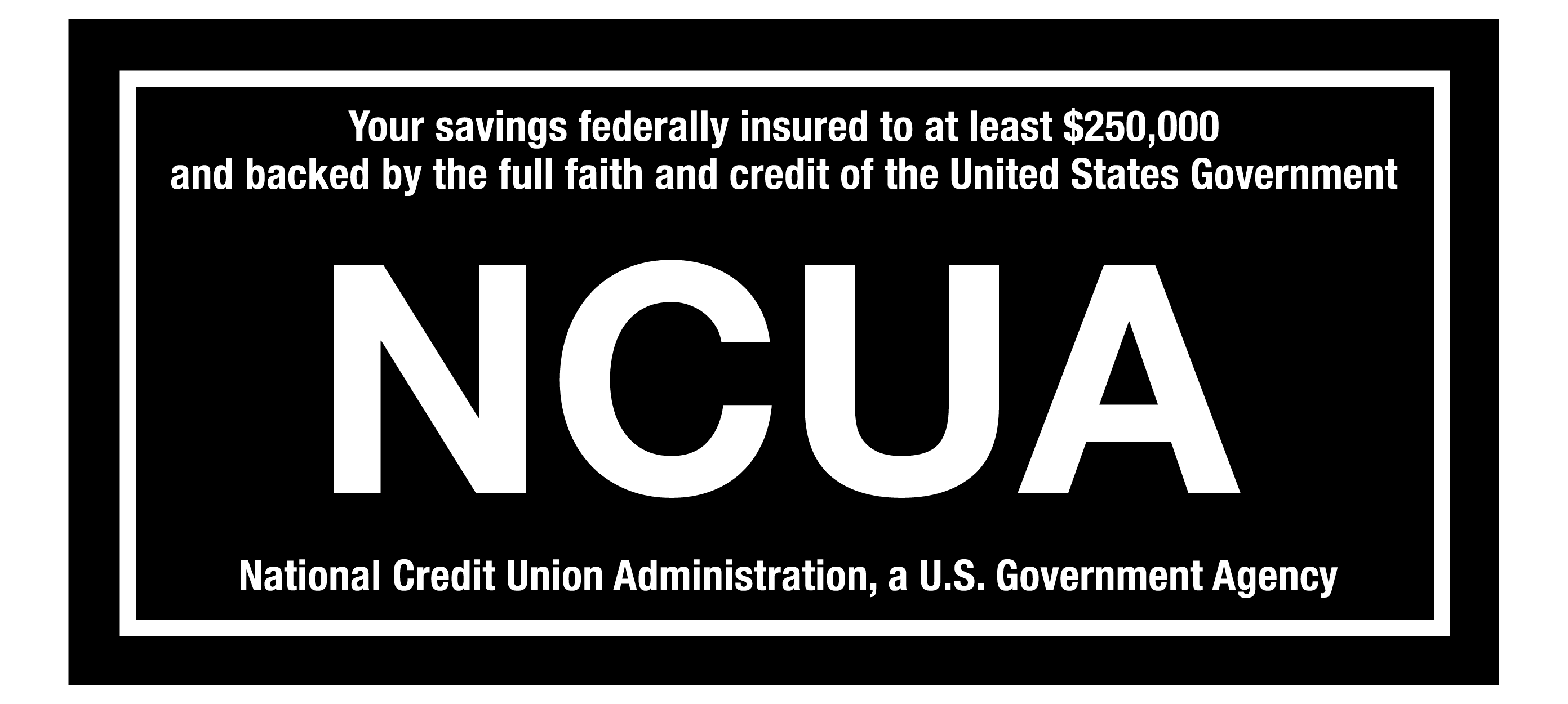Having trouble logging into online banking? Our contact support isn't your only option.
CapEd has updated our eBanking login process. Whether you forgot your password or you’ve been locked out due to too many password attempts, you can reset your Online Banking password and troubleshoot easily yourself.
Password Reset & Account Unlock Feature
Prior to this update, members only had the option to click “Forgot Password” to update their Online Banking credentials, which did not necessarily apply to each user. Members will now see the option to "Unlock Your Account or Reset Your Password" when logging in to Online Banking. You can find the link to Unlock or Reset in the top right corner on the main page of capedcu.com under the log in credentials. You can also find it on the authentication page.
Instructions for Unlocking or Resetting Your Password
After requesting to unlock your account or reset your password, you will follow the same instructions:
- First, members will be required to enter their username; this is either your member number or your own username you created.
- Next, you will need to select four other identifying options. These options include account or member number, social security number (with no dashes), email address, birthday, or zip code.
3. Once you have entered the above criteria, your reset instructions will be sent to your primary contact method. (Your primary contact method should already be established as an SMS text message or an email.) You may then follow the provided link to reset you password or unlock your account.
Self-Service Banking Options
Having the ability to log in online and complete all your banking tasks anywhere and anytime is crucial to a great banking experience. We strive to provide our members with excellent service and experiences. That's why it's our goal to provide as many self-service banking options as possible. For more support options, visit our blog post here. We hope this update gives you both ease of access and ease of mind for your Online Banking needs.