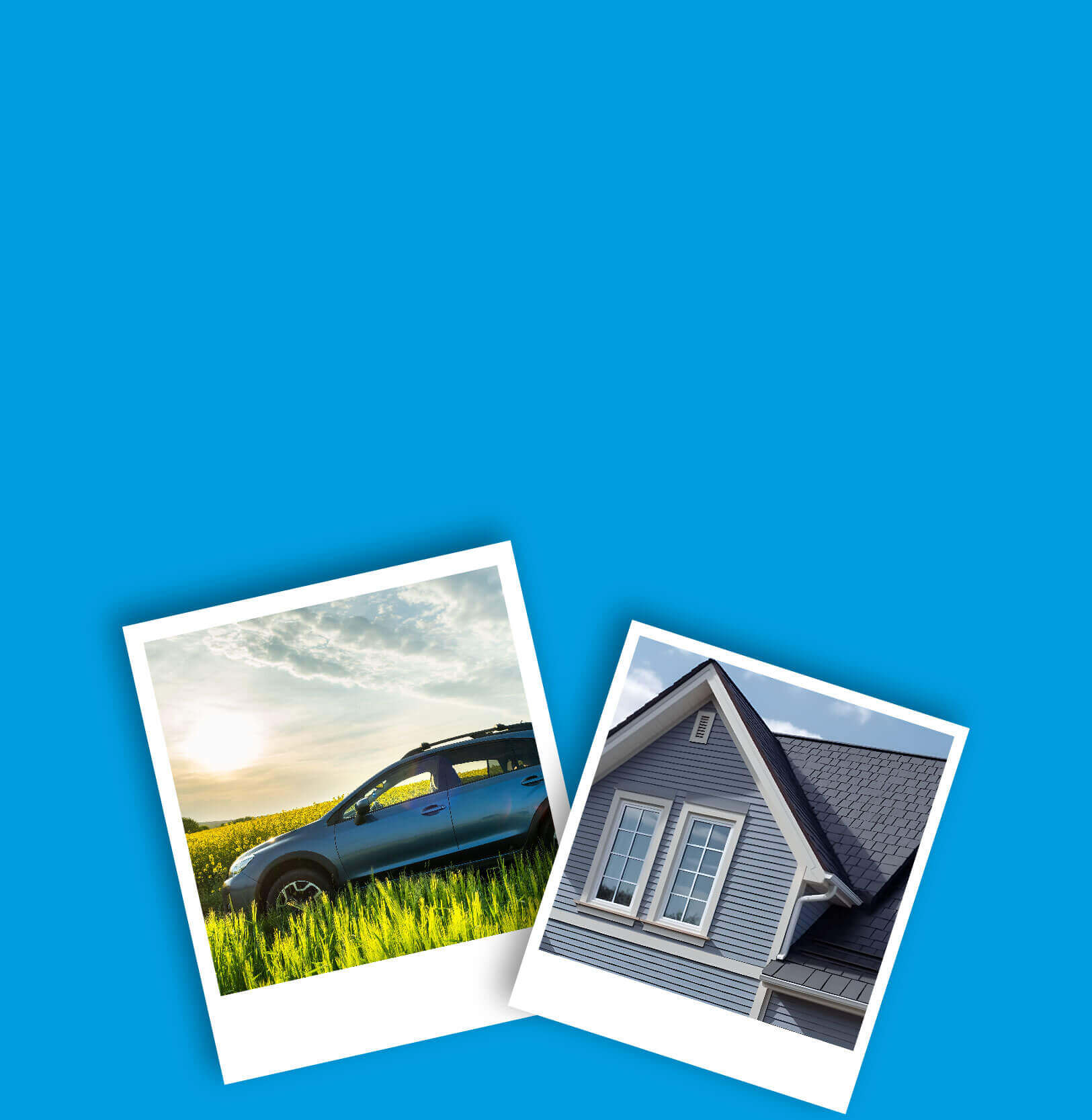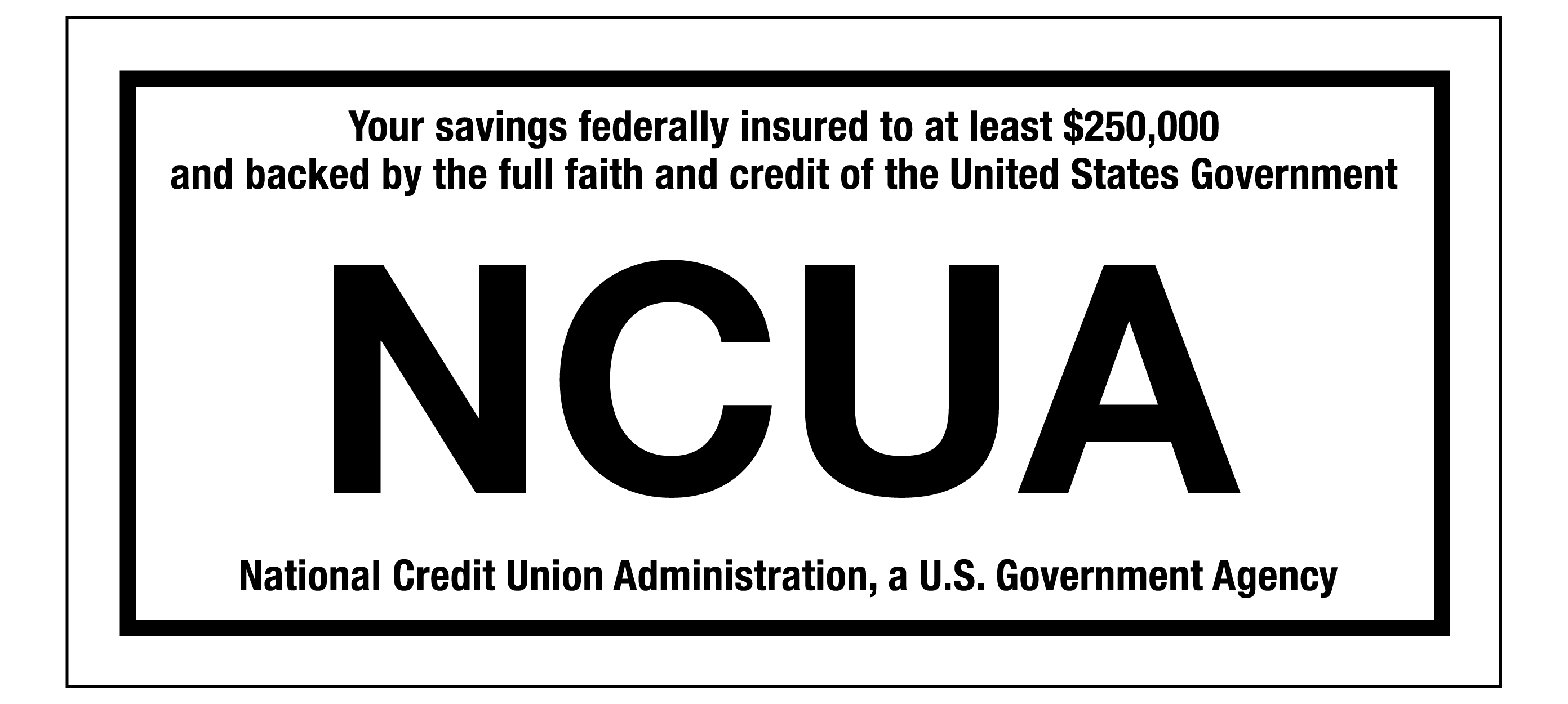FRAUDULENT CALL ALERT! CapEd has been made aware that members are receiving calls that appear to be from CapEd claiming to need personal information to resolve fraud on a debit card. CapEd will never call you and request social security numbers or full card numbers over the phone. If you are concerned about a call you've received, please reach out using the Let's Talk live chat button or call 800-223-7283. You can also review our Safety & Security measures here.
FRAUDULENT CALL ALERT! CapEd has been made aware that members are receiving calls that appear to be from CapEd claiming to need personal information to resolve fraud on a debit card. CapEd will never call you and request social security numbers or full card numbers over the phone. If you are concerned about a call you've received, please reach out using the Let's Talk live chat button or call 800-223-7283. You can also review our Safety & Security measures here.
FRAUDULENT CALL ALERT! CapEd has been made aware that members are receiving calls that appear to be from CapEd claiming to need personal information...
Need to Make a Loan Payment? CapEd offers multiple ways for you to make your loan payments whether you have your main checking account here or elsewhere.
Online Banking
Easily access your CapEd loan and account balances through eBanking and easily transfer funds from your CapEd checking or savings into your Caped loan account.
Need to pay your CapEd loan with an external account?
No problem! Within eBanking, you can add an external account to transfer from. Set up recurring transfers so you don't have to worry about making your payments each month. Find instructions on how to add an external account on our blog.
Sign into Online BankingPay Your Loan at a CapEd Branch
We have friendly folks waiting for you at your nearest branch to help make your payments too. Stop by any CapEd Credit Union branch in the Treasure Valley and Magic Valley.
Need To Make a One-Time Payment?
We also offer LoanPay, which is a quick and easy way to make a one-time payment with another bank account or your debit card. Unlike eBanking, this option does not allow you to see your account balances and requires a separate login.
What do I need to get started with LoanPay?
To make a loan payment online with LoanPay, you will need:
- Your CapEd membership number
- Your CapEd loan ID located on your statement or loan document
- Checking or savings account and routing information from where you're making the payment
- Valid email address
- Birth date of primary loan holder
There is no charge when you make your payment with your checking or savings account. There is a $20 convenience charge when you use your debit card to make your payment.
Make a payment with LoanPayChat With Us
You can live chat us to check your account balances, transfer funds and make loan payments! Reach out to us with the Let's Talk live chat during business hours or select your preferred contact method.
FAQs
Members who wish to pay their loan with funds from another financial institution may now transfer funds from their external account using the Transfer & Pay menu option in CapEd eBanking:
Desktop Instructions:
- Select Transfer & Pay and then Transfers from the eBanking menu.
- Select More Actions then click Add an Account. Select the best option under External Account.
- An ACH Transfer Policy will appear on the screen. Please read this Policy carefully, then select I Agree and Continue to proceed with adding your external account.
- Next, fill in the external account's Account Type, Routing Number, Account Number, Confirmation of the Account Number, and, if you like, a Nickname for the account within your CapEd eBanking.
- Click Save.
Mobile Instructions:
- Select Transfers from the mobile app menu.
- Select Add Account.
- Select the best option under External Account.
- Choose Checking or Savings.
- Next, fill in the external account's Account Type, Routing Number, Account Number, Confirmation of the Account Number, and, if you like, a Nickname for the account within your CapEd eBanking.
- An ACH Transfer Policy will appear on the screen. Please read this Policy carefully, then select I Agree and Continue to proceed with adding your external account.
- Click Save.
Your external account will then be saved to your Accounts dashboard and may be used to pay your loan. Manual external account set up can take 3-5 business days. Instant external account set up is immediate. All external account transfers take 3-5 business days to post and settle to your account.