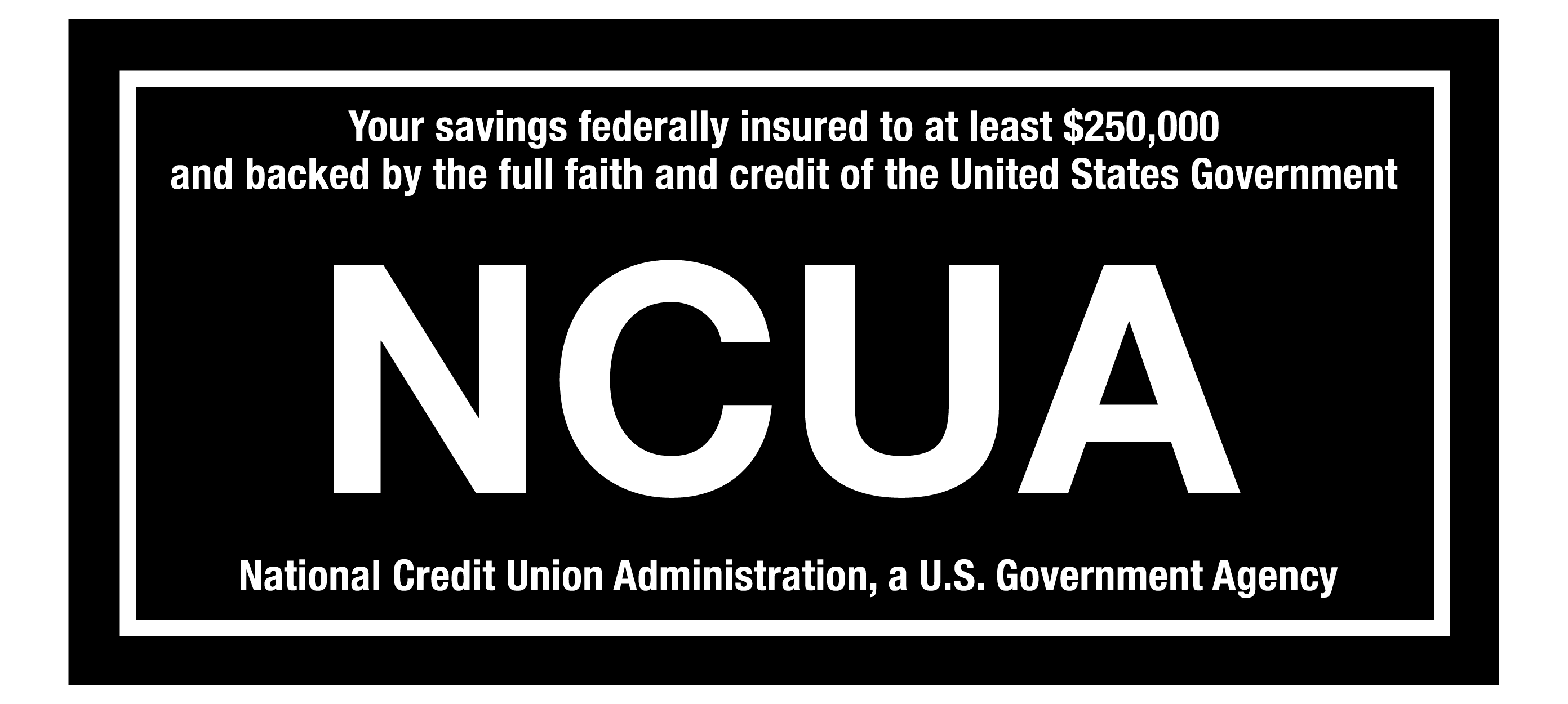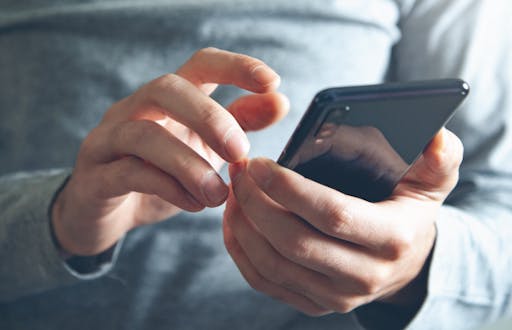
To transfer funds from your CapEd account to another financial institution’s account, aka an external account, you’ll want to begin by logging into eBanking. (If you need help setting up an eBanking login, check out this blog post.)
From the CapEd Mobile Banking app:
1. Once you’re logged in, select Transfers in the menu bar.
2. Next, select Add Account which will then prompt you to select what type of External Account you want to add.
Complete steps 3-5 below to complete adding an external account from the Mobile app.
If you’re on a desktop computer:
1. Once you’re logged in, click Transfers under the Transfer & Pay tab on the menu bar.
2. Select More Actions then Add Account which will then prompt you to select what type of External Account you want to add.
3. You can label your external accounts with a nickname for easy identification.
Note: You won’t be able to transfer funds to or from this account until the account has been confirmed.
CapEd will send two small deposits to the external account to verify that the account belongs to you. It may take up to three business days for these funds to appear in your transaction history. Once you see the deposits in your external account, head back to your CapEd eBanking:
4. Navigate to Settings and click on the Accounts tab to confirm the transactions. You may also see a notification at the top of the dashboard once you log in to confirm the external account.
5. When you click Confirm, you’ll be asked to enter the amounts deposited from CapEd.
Once these amounts are verified, you’re good to go! Your external account will now be available to select when you want to transfer funds.