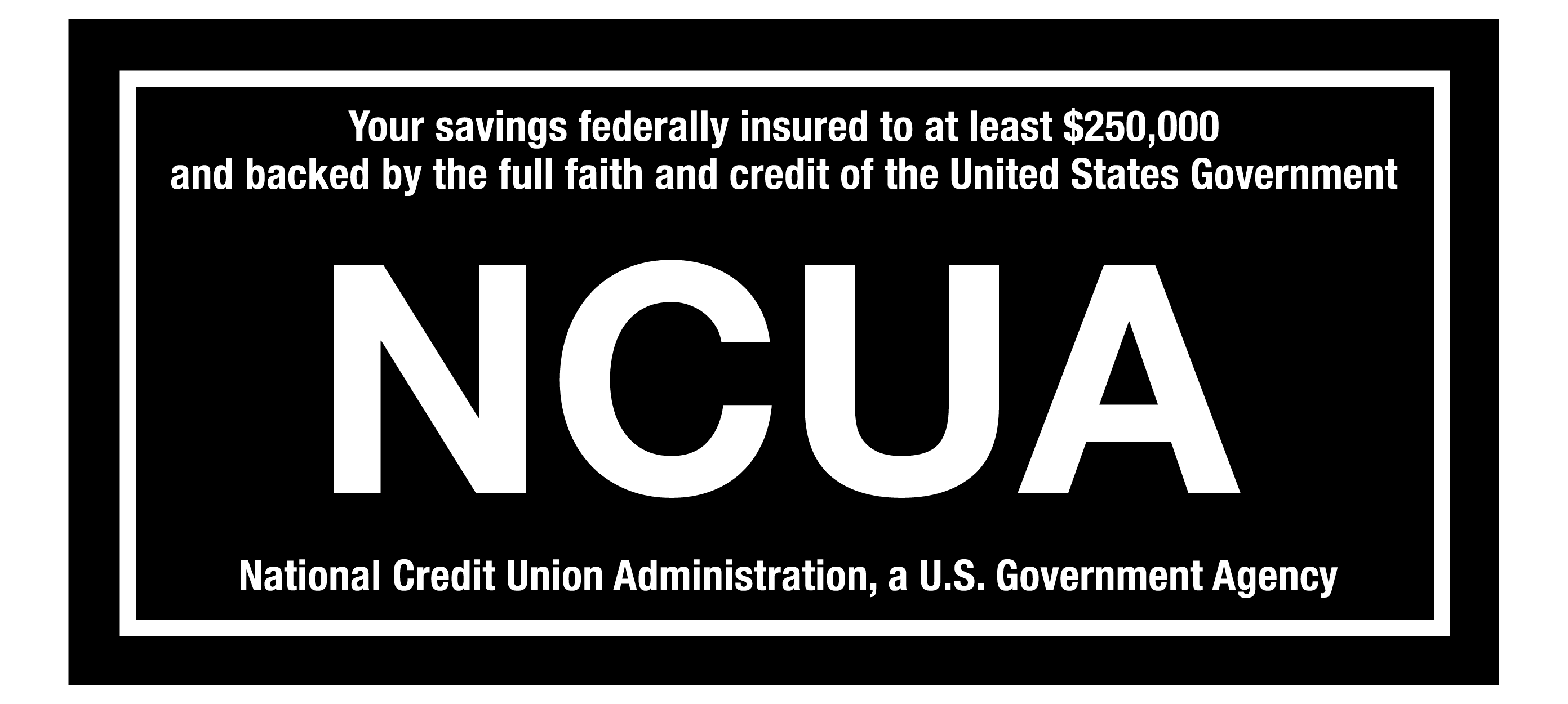FRAUDULENT CALL ALERT! CapEd has been made aware that members are receiving calls that appear to be from CapEd claiming to need personal information to resolve fraud on a debit card. CapEd will never call you and request social security numbers or full card numbers over the phone. If you are concerned about a call you've received, please reach out using the Let's Talk live chat button or call 800-223-7283. You can also review our Safety & Security measures here.
FRAUDULENT CALL ALERT! CapEd has been made aware that members are receiving calls that appear to be from CapEd claiming to need personal information to resolve fraud on a debit card. CapEd will never call you and request social security numbers or full card numbers over the phone. If you are concerned about a call you've received, please reach out using the Let's Talk live chat button or call 800-223-7283. You can also review our Safety & Security measures here.
FRAUDULENT CALL ALERT! CapEd has been made aware that members are receiving calls that appear to be from CapEd claiming to need personal information...
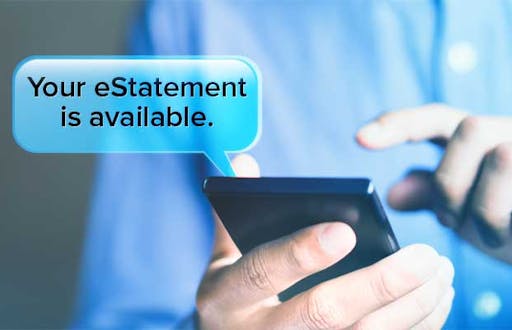
eStatements are a qualification for many of CapEd's rewards accounts because reducing our consumption of paper is one of the ways we are working to create a sustainable future for our members and our community. Even if you don't have an awards account yet, eStatements are a great way to reduce your environmental footprint!
How to enroll in eStatements:
- Sign into Online Banking in the top right corner of any web page on https://capedcu.com, or log into your CapEd Mobile Banking app.
- From Dashboard on the web version of eBanking, select eDocuments, on the mobile app select More, then select eDocuments. On both mobile and web, you can now select Statements > View Statements.
The system will automatically redirect you to our statement provider's website. If not, you likely have a pop-up blocker enabled. You will need to add CapEd's website as an exception in your browser's popup blocker settings or temporarily turn them off to view your statements online. - You will need to manually change your Monthly Statement, Notices, and Tax Statements from "Paper" to "Electronic" delivery. To do so, click on the Enrollment button in the top right hand corner of the screen, and select "Electronic" for each statement/notice that you'd prefer to receive electronically.
- The Agreement to Receive Communications Electronically will populate after you have done so. Review the disclosures.
- You will be asked to verify you have read and agree to the disclosures by typing in a code.
- Enter the requested code and click 'I agree'
- A message will appear that says your future statements will be available electronically.
You did it! You've successfully enrolled in eStatements and eDocuments.
Questions?
If you need assistance, we're happy to help! Use the "Let's Talk" bubble in the bottom right corner of this screen to chat with a Member Contact Specialist. View all the ways to contact us here.