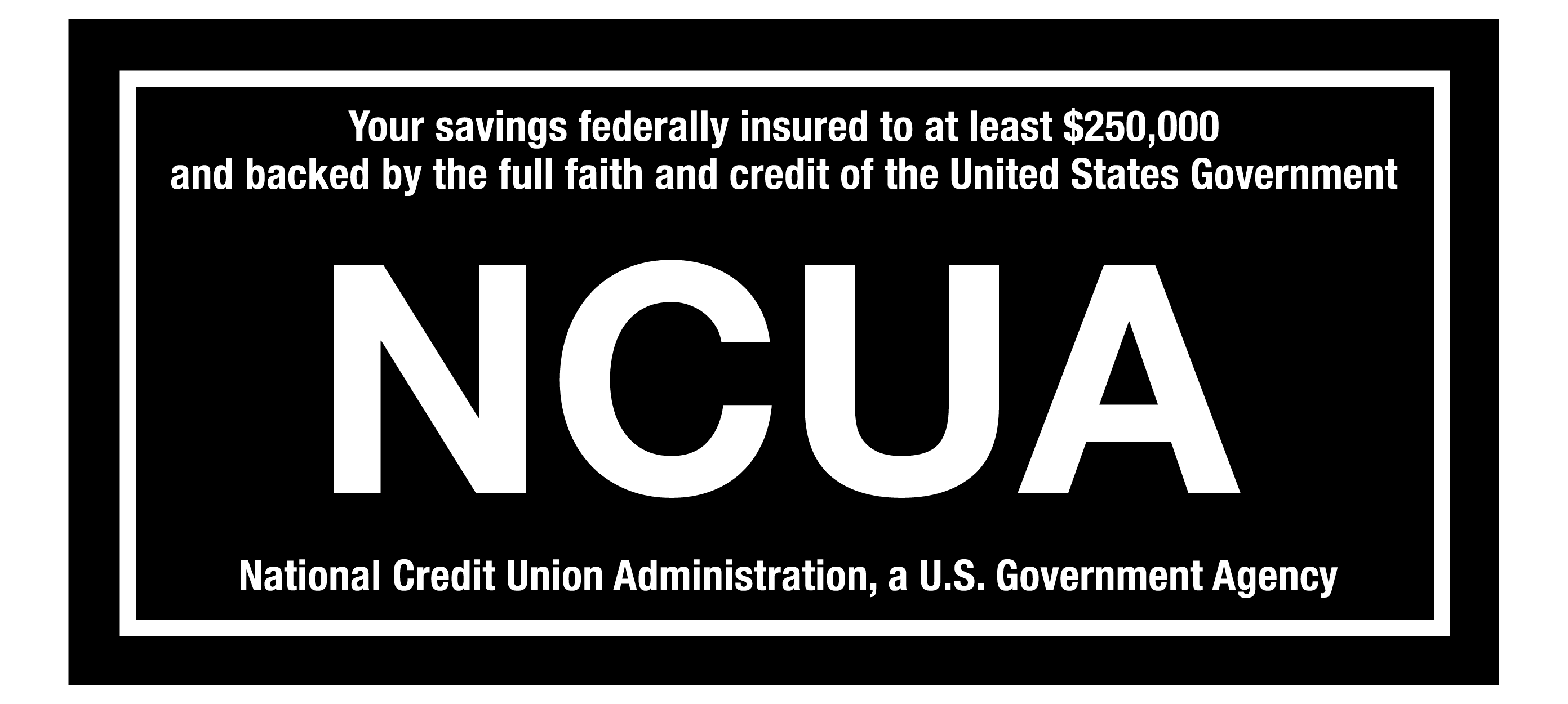FRAUDULENT CALL ALERT! CapEd has been made aware that members are receiving calls that appear to be from CapEd claiming to need personal information to resolve fraud on a debit card. CapEd will never call you and request social security numbers or full card numbers over the phone. If you are concerned about a call you've received, please reach out using the Let's Talk live chat button or call 800-223-7283. You can also review our Safety & Security measures here.
FRAUDULENT CALL ALERT! CapEd has been made aware that members are receiving calls that appear to be from CapEd claiming to need personal information to resolve fraud on a debit card. CapEd will never call you and request social security numbers or full card numbers over the phone. If you are concerned about a call you've received, please reach out using the Let's Talk live chat button or call 800-223-7283. You can also review our Safety & Security measures here.
FRAUDULENT CALL ALERT! CapEd has been made aware that members are receiving calls that appear to be from CapEd claiming to need personal information...

Our members asked, we answered! Here are the answers to our Contact Center's top 10 frequently asked questions.
1. How do I update my mailing address?
If you would like to update the mailing address associated with your CapEd account(s), you can do so in one of four ways:
- Use the Member Services Tool in eBanking. Once you're logged in to eBanking on either the Mobile Banking app or through capedcu.com, select Tools and then Member Services to change your address.
- Compose a secure message through your online banking Message Center to submit a written request for a change of address. In this case, be sure to include your membership number, date, and signature in the request. For security reasons, we are unable to accept mailing address change requests sent within the body of an email.*
- Contact us by phone at 208-884-0150 or TEXT US at the same number. Our current phone hours can be found on our Contact Us page.
- Update your address in person. You may always come visit us at one of our branch locations and update your address at the teller counter or through the drive-through.
*If you prefer to use email to submit an address change request, type or hand write the request and physically sign the document, and attach either a scan or an image of the full document to the email. The written request must include: your member number, old address, new address, your signature, and the date on which you signed the request. One way to attach this kind of request is to take a photo of the document with your tablet or cell phone and email that image to [email protected].
2. How do I apply for a vehicle loan?
You can use the Quick Apply widget in eBanking, start a vehicle loan application online, call us at (208)884-0150, or speak to a teller at any CapEd branch.
3. How do I apply for a Mortgage?
Similar to vehicle loans, you can start a mortgage loan application online, call us at (208)884-0150, or speak to a teller at any CapEd branch.
4. How do I enroll in eStatements (also known as paperless statements)?
To enroll in eStatements, follow the steps below:
- Sign into online banking in the top right corner of capedcu.com.
- From your online banking Dashboard, click on More > Edocuments > Statements > View Statements. The system will automatically redirect you to our statement provider's website to set up eStatements.**
- You will need to manually change your Monthly Statement, Notices, and Tax Statements from "Paper" to "Electronic" delivery. To do so, click on the Enrollment button in the top right corner of the screen, and select "Electronic" for each statement/notice that you'd prefer to receive electronically.
- The Agreement to Receive Communications Electronically will populate after you have done so. Read the document to make sure you understand the agreement, type in 'edocs' in the space provided at the end of the document, and click 'I Agree.'
- You'll know that your enrollment in eStatements was successful when a message appears on the screen that says your future statements will be available electronically.
**If you have a pop-up blocker enabled within your browser, you will likely need to add https://capedcu.com as an exception in your pop up blocker's settings or temporarily turn the blocker off while viewing your statements online.
5. How do I notify CapEd that I'll be traveling and using my CapEd Credit Card and/or Debit Card while I'm gone?
If you are a CapEd member and you will be traveling soon, let us know that you'll be gone by providing us the following information:
- The date you will leave and the date you will return from your trip.
- A list of the states and countries you will be traveling to, including stop-over locations, in case you find you need that cup of airport coffee or a snack.
- The type of CapEd card that will be traveling with you: debit card, credit card, or if you'll be bringing both.
- The names of all CapEd members who will be traveling with you, who might also be using the card.
The earlier you can let us know you and your CapEd cards will be on the road, the better! This information can be shared with us via phone call, online message center, or speaking with a teller in-branch or at the drive-through. Contact us and we'll make sure we keep your card ready to purchase travel souvenirs, lodging, and meals on your next adventure.
6. Why do I have a fee charged to my account?
Courtesy Pay Fees**
Courtesy Pay allows you to overdraw your account up to the disclosed limit for a $27 fee, in order to pay a transaction.
Standard Courtesy Pay covers overdrafts caused by:
- Writing a check
- An ACH transaction
- Recurring debit card and Bill Pay transactions
Extended Courtesy Pay requires your consent. This extended privilege covers overdrafts caused by:
- All items listed for Standard Courtesy Pay as well as everyday debit card transactions.
- If you see a $27 Courtesy Pay fee in your transaction history to cover a transaction under $5, your transaction was covered using courtesy pay instead of being returned or declined.
For additional information regarding Courtesy Pay, please visit our Overdraft Protection & Courtesy Pay page.
Non-sufficient Funds (NSF) Fees**
A $30 NSF fees is charged when funds are not available in your account and your source of overdraft (including Courtesy Pay).
If a check, an ACH payment, or a Bill Pay transaction cannot be covered due to lack of available funds, the charge will not be covered and will be returned. A $30 Non-Sufficient Funds fee will be charged in this case.
Please note, merchants are at liberty to attempt a transaction more than once. Multiple NSF fees can be charged for multiple attempts where the funds are still not available in your account to cover the amount of the transaction.
**In either instance, please always refer to your available balance to determine the amount of funds available in your account to cover any transaction(s).
A Bad Address Fee
Federal regulations prohibit financial statements to be forwarded on to a forwarding address by the USPS. When CapEd receives returned mail from the USPS due to an out of date mailing address, a bad address flag is placed on the member’s profile and an email notification is sent to the email address on file informing the member that an updated mailing address is needed. In the case that no email is listed for the account or we receive no response via email and the address remains uncorrected, calls are also made to inform members of the bad address flag and to obtain a correct mailing address.
If we are not able to correct the address listed on the member’s profile by 60 days after the bad address flag is placed, a $5 bad address fee can be assessed per statement cycle. Please refer to FAQ 1. How do I update my mailing address? in this post for information on how to update your mailing address to avoid this type of fee.
7. How do I register for Online Banking?
Click on the "Enroll in eBanking" link under the login button on capedcu.com. Select the appropriate option to register as an Individual or a Business member and complete the prompts that follow.
If you believe you are already registered but have forgotten your username, contact us by phone at (208)884-0150 or with the live chat on capedcu.com during our Contact Center business hours.
8. How do I pay my CapEd loan using a bank account at another financial institution?
Members who wish to pay their loan with funds from another financial institution may now transfer funds from their external account using eBanking.
Adding an external account to your Online or Mobile Banking profile:
If you'd like to add an external account to your CapEd eBanking Transfers widget, please follow the steps below:
Desktop Instructions:
- Select Transfers from the eBanking widget menu.
- Select the Classic tab to see the Make a Transfer form. Within this form, click on the small plus sign with text that states "Add an external account."
- An ACH Transfer Policy will appear on the screen. Please read this Policy carefully, then select I Agree and Continue to proceed with adding your external account.
- Next, fill in the external account's Account Type, Routing Number, Account Number, Confirmation of the Account Number and, if you like, a Nickname for the account within your CapEd eBanking.
- Click Save.
Mobile Instructions:
- Select Transfers from the eBanking widget menu.
- Select "Add Account."
- Select "External account."
- Choose Checking or Savings.
- Next, fill in the external account's Account Type, Routing Number, Account Number, Confirmation of the Account Number and, if you like, a Nickname for the account within your CapEd eBanking.
- An ACH Transfer Policy will appear on the screen. Please read this Policy carefully, then select I Agree and Continue to proceed with adding your external account.
- Click Save.
Your external account will then be saved to your Accounts widget dashboard and may be used to pay your loan.
9. Where do I find my checking account number for direct deposit?
You may find your account number in eBanking.
If you are using CapEd's Online Banking through your desktop computer, you will find your checking account numbers and CapEd's routing number listed at the bottom right corner of the login dashboard.
If you are in the CapEd Mobile Banking app, simply visit the Checking Deposit Information widget to find your checking account numbers and CapEd's routing number.
10. Why is my check deposit on hold?
Federal regulations require financial institutions to make funds from deposited items available within specific time frames. If a check that you have deposited has been placed on hold and you would like to know when your funds will be available, you can call (208)884-0150 or contact us via live chat on capedcu.com during Contact Center business hours and we will be happy to help you.